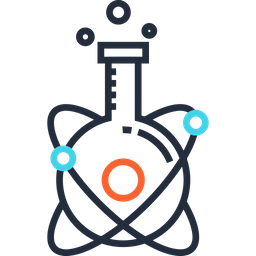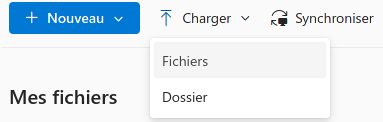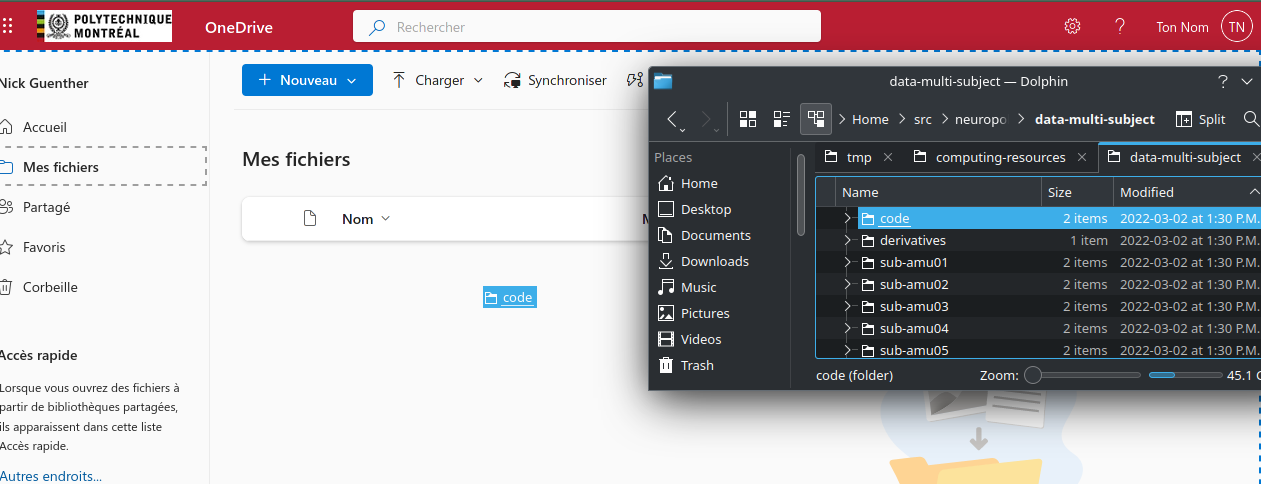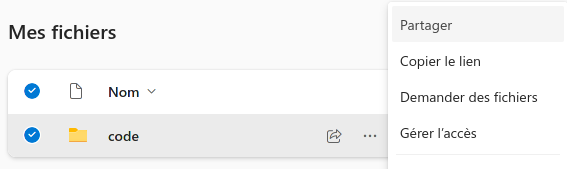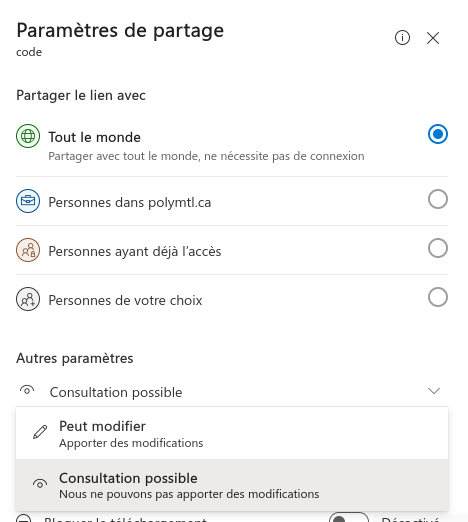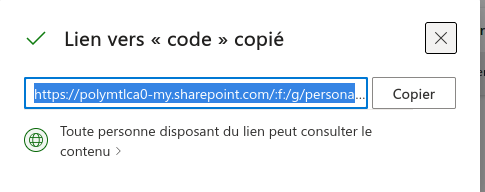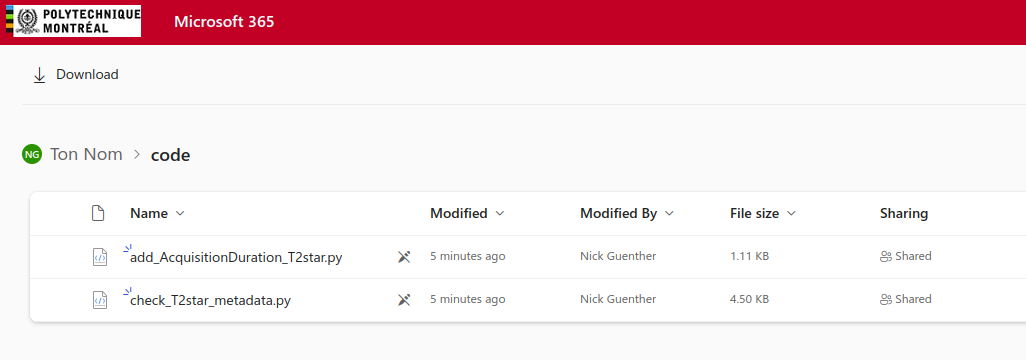☁️ Microsoft 365#
Everyone at Polytechnique has access to Microsoft Office 365, including (???)GB of storage on OneDrive.
Account Creation#
Go to https://www.microsoft.com/fr-ca/education/products/office
Fill in your @polymtl.ca email address

You will receive a code to your email address. Check your spam if needed.
Follow the link and the instructions on-screen to create a password.
OneDrive#
Connect with your @polymtl.ca Microsoft365 account.
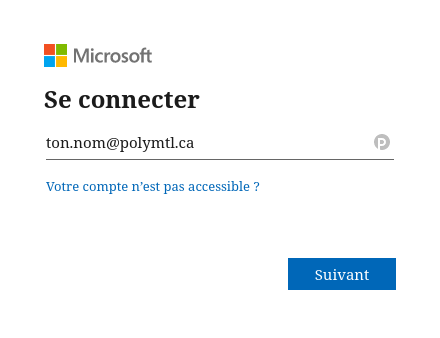
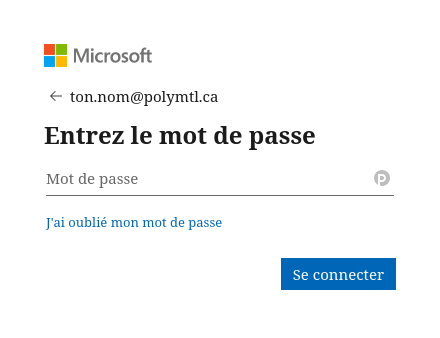
You have a root folder to put files in
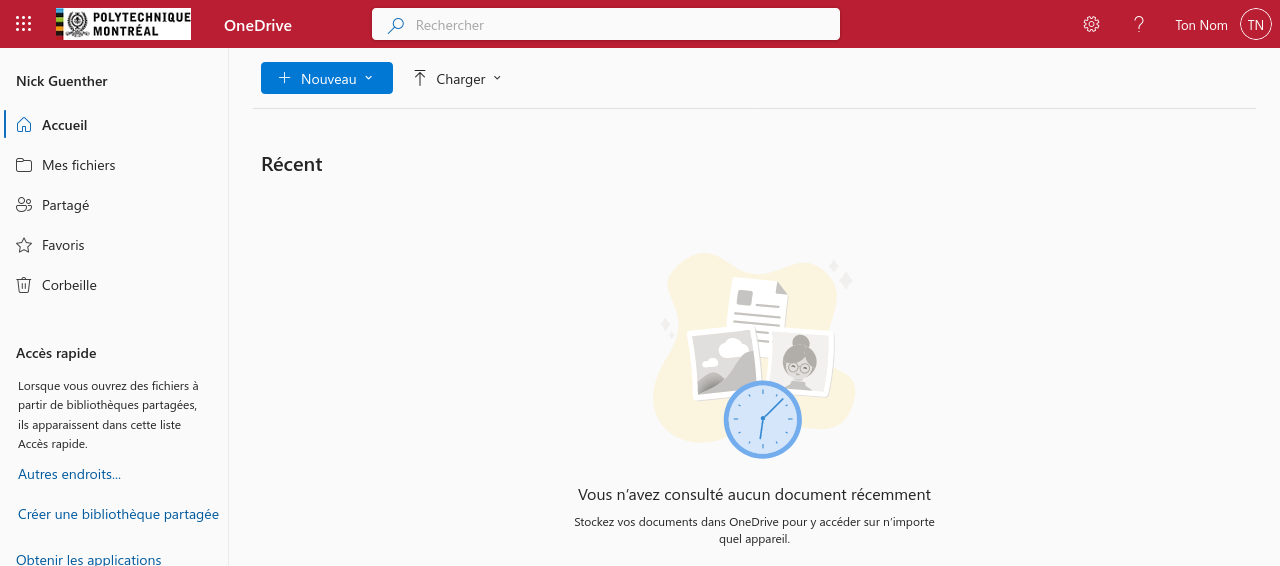
You can create documents, spreadsheets, and upload files in this drive.