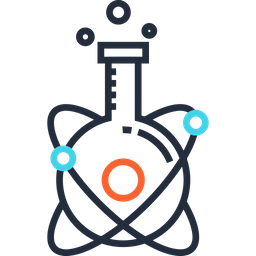✍️ Academic Writing#
Journals#
Important
Our institutions have a partnership with some publishers to waive the article processing charges (APC) for some journal. This notably concerns hybrid journals at Elsevier and Wiley. See list here. If you have a doubt, please contact biblio@polymtl.ca.
(*) the impact factor is not up to date, but is just given as a ‘ballpark’ for ranking journal.
General#
Journal |
Impact Factor |
Open |
|---|---|---|
Dr. Heather Partner, Associate Editor (correspondence with JCA) |
12.1 |
|
Editor: yomayra.guzman “at” nature “dot” com |
12.1 |
|
3.2 |
yes |
|
4.0 |
||
5.5 |
||
30.8 |
||
11.3 |
||
2.2 |
||
2.6 |
||
7.1 |
yes |
Medical Image Analysis / Deep Learning#
Journal |
Publisher |
Impact Factor |
Open |
APC |
|---|---|---|---|---|
Elsevier |
5.4 |
Waived |
||
4.0 |
yes |
|||
IEEE |
4.8 |
yes |
||
Elsevier |
10.7 |
Waived |
||
Elsevier |
7.0 |
|||
9.3 |
||||
10.4 |
||||
4.4 |
||||
Elsevier |
4.3 |
|||
yes |
||||
Wiley |
4.4 |
yes |
Waived |
Neuroimaging#
Journal |
Impact Factor |
Open |
APC |
|---|---|---|---|
none (new) |
yes |
||
3.4 |
|||
3.9 |
|||
3.6 |
|||
3.2 |
|||
4.4 |
yes |
||
|
6.4 |
||
none (new) |
yes |
||
2.3 |
✅ |
waived |
Clinical#
Journal |
Impact Factor |
Open |
|---|---|---|
4.4 |
||
3.4 |
||
12.1 |
||
8.1 |
||
11.3 |
||
9.0 |
MRI / Coils#
Journal |
Impact Factor |
Open |
|---|---|---|
3.6 |
||
2.6 |
||
3.2 |
||
0.3 |
||
3.3 |
||
4.4 |
||
2.3 |
||
2.1 |
||
4.0 |
Writing Platforms#
Google Docs#
Google Doc is great for collaborating on a paper. We recommend you install (and use) the following Adds-on:
Add-on |
Purpose |
|---|---|
Cross-referencing figures on Google Docs |
|
Enables adding heading numbers and the creation of a table of contents for markdown. |
Overleaf#
Overleaf is a good platform for writing papers with Latex. Mila provides the Overleaf Pro license for its students. If you’re Julien’s student, please contact him to get you added to Mila’s account. Then, send an email to it-support@mila.quebec requesting an Overleaf Pro license. Having access to the Pro license enables the ‘tracking’ mode in Overleaf, which is essential when collaborating on a paper with multiple authors.
Reference manager#
Paperpile#
If you write your article with Google Doc, we recommend using Paperpile for managing your bibliography.
We have a Paperpile account for the lab. For login please use the Google account neuropolylab "at" gmail "dot" com
If you prefer to have your own Paperpile license please request it to your supervisor.
Note
Paperpile on Google Docs works only with Google Chrome.
To install Paperpile:
Connect to Paperpile website with the NeuroPoly Google account (or with your account if you have a license). Sometimes if you only have a single Google account logged in, you will have to add another account here: https://accounts.google.com/AccountChooser?service=lso
Install Paperpile chrome extension on the browser (Google Chrome)
Use your personal account to connect on Google Docs, start a new document page. Insert citations, when you do Paperpile/Format citations/ it will require you to authorize Paperpile into Google docs.
Authorize Paperpile on Google using your personal account.
Figures (in vectorial format)#
Create and manage figures:
make your figure in Keynote (or Power Point)
keep only one keynote file
number the slide for a specific fig, eg.: slide 1 –> fig 1, slide 2 –> fig 2. The material/old slides go after a big slide called “OLD”.
when using phantom and MRI data please indicate the session number, slice, TE, etc. anything so we can reproduce the figure in the future.
Incorporate figure in article:
Export all your figures into a single PDF document (select: best quality).
Open PDF with Preview
Tools > Rectangular selection
CMD+c, CMD+n
Save figure
Import your figure into Word and use “crop” tool.
Organizing Folders#
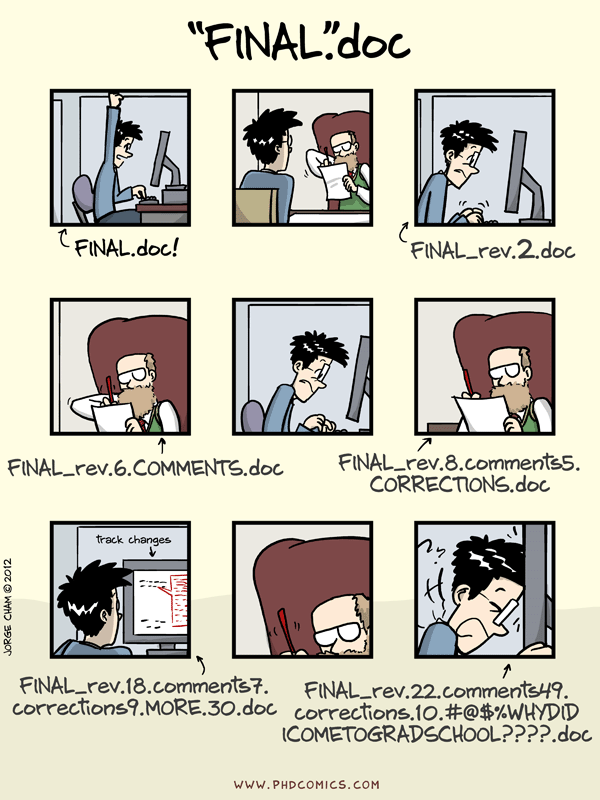
Recommended file structure (hosted under google drive):
manuscripts/
|- 2017_MRM/
|- README --> google document that indicates everything that needs to be known in order to be able to reproduce results, figures, etc. that includes: link to GitHub repository (which itself should have a README with 'getting started' instructions), link to data repository (if exists) and the version of the data used (ideally this should be indicated in the article itself).
|- fig/
|- figures.key (or pptx) --> all your figures, one per slide
|- r0/
|- cover_letter_r0.docx --> this is a microsoft Word
|- awesome_study_manuscript_r0 --> google doc document, other co-authors can edit with 'suggestion' mode
|- awesome_study_reviewer_suggestions
|- r1/
|- awesome_study_manuscript_r1 --> copy awesome_study_manuscript_r0 into this 'r1' folder and 'lock' manuscript_r0 for edition. Now, everyone should work on this version r1.
|- awesome_study_responses_to_reviews_r1 --> copy/paste reviewers comments, above each comment, indicate a sub-section 'RXCY' with X: reviewer numbers and Y: comment number. Then, in the manuscript, add a comment with this tag. Example: R1C4.
Here is an example of manuscript folder/files organization.
Cover letter#
Excellent recommendations from Michael Breakspear on how to write a cover letter.
CLAIM checklist for medical AI papers#
For medical imaging AI papers, consider filling the CLAIM checklist before submission. Mostly relevant for RSNA journals, but potentially for other AI journals as well.
Addressing Reviewer Comments#
If using gdoc, create a new ‘r1’ folder. Duplicate the r0 version of the manuscript inside this folder. This new r1 version is modified using ‘suggestion’ mode to keep track of the modifications. That version has the suffix ‘_versiontracking’. If a clean version is asked for, also create a version (without any suffix) without any version tracking and comments. That one will be copied for r2.
Copy/paste comments in a new file
responses_to_reviews(see template). Address comments point-by-point. Each comment is under: RX.Y (for reviewer X, comment #Y). In the updated manuscript, label each modification with the comment “RX.Y”.For most comments, the manuscript will need to be updated and the modified text copied in the responses. Please do not duplicate this text during the review process, because the manuscript might be edited later by another coauthor, and there will be discrepancies between the manuscript and the responses. Therefore, edit the manuscript first, and in the responses, indicate a placeholder with a comment “will be copy/pasted when final version of the manuscript is ready”.
Please read these ten simple rules for writing a response to reviewers.
Check grammar#
Affiliations#
For everyone:
NeuroPoly Lab, Department of Electrical Engineering, Polytechnique Montreal, Montreal, QC, Canada
Affiliation for Julien Cohen-Adad:
Functional Neuroimaging Unit, CRIUGM, Université de Montréal, Montreal, QC, Canada
Mila - Quebec AI Institute, Montreal, QC, Canada
Centre de recherche du CHU Sainte-Justine, Université de Montréal, Montreal, QC, Canada
Affiliation for Nikola Stikov:
Montreal Heart Institute, Montréal, QC, Canada
Acknowledgements#
For all articles/abstracts, please add the following:
Funded by the Canada Research Chair in Quantitative Magnetic Resonance Imaging [CRC-2020-00179], the Canadian Institute of Health Research [PJT-190258, PJT-203803], the Canada Foundation for Innovation [32454, 34824], the Fonds de Recherche du Québec - Santé [322736, 324636], the Natural Sciences and Engineering Research Council of Canada [RGPIN-2019-07244], the Canada First Research Excellence Fund (IVADO and TransMedTech), the Courtois NeuroMod project, the Quebec BioImaging Network [5886, 35450], INSPIRED (Spinal Research, UK; Wings for Life, Austria; Craig H. Neilsen Foundation, USA), Mila - Tech Transfer Funding Program.
For projects using Digital Alliance (formerly Compute Canada), please add:
the Digital Research Alliance of Canada (alliancecan.ca) for providing the supercomputing infrastructure.
For projects involving SEM, please add:
the Center for Characterization and Microscopy of Materials (CM)² for electron microscopy scanning
If using the GPU on Bireli, add:
NVIDIA Corporation for the donation of GPUs.
For those with the Polytechnique MEDITIS fellowship and other fellowships, please don’t forget to mention them.