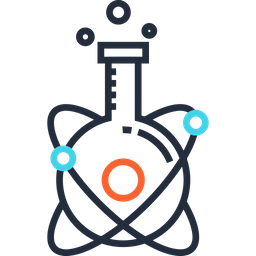Linux#
Automatic Mount on Startup#
For the following steps you need admin permissions.
1. Create data_processing & data_shared folders in /mnt, type:
sudo mkdir /mnt/data_processing
sudo mkdir /mnt/data_shared
2. Edit mount table, type : sudo nano /etc/fstab
3. For the following operating systems:
Add the following lines at the bottom of the file:
#data_processing @SERVER
//IP_SERVER/data_processing /mnt/data_processing cifs username=XXX,password=XXX 0 0
#data_shared @SERVER
//IP_SERVER/data_shared /mnt/data_shared cifs username=XXX,password=XXX 0 0
Add the following lines at the bottom of the file:
#data_processing @SERVER
//IP_SERVER/data_processing /mnt/data_processing cifs nounix,sec=ntlmssp,user=XXX,password=XXX 0 0
#data_shared @SERVER
//IP_SERVER/data_shared /mnt/data_shared cifs nounix,sec=ntlmssp,user=XXX,password=XXX 0 0
4. Remount drives and type: sudo mount -a
CentOS/Fedora/Red Hat#
Ants & c3d#
Binaries for debian work well, just make sure the paths are set in the bashrc as follow:
PATH=${PATH}:${SCT_DIR}/install/debian/ants
PATH=${PATH}:${SCT_DIR}/install/debian/c3d
FSL#
Need libmng installed for fslview:
~ sudo yum install libmng libpng12
Then install FSL with the python script fslinstaller.py you’ll find there : http://goo.gl/Tfu1UW Make sure the installer set your bash configuration, following lines should be in your bashrc or bash_profile. If not, add it:
FSLDIR="/usr/local/fsl"
. ${FSLDIR}/etc/fslconf/fsl.sh
PATH=${FSLDIR}/bin:${PATH}
export FSLDIR PATH
Conda (Miniforge)#
Note
Due to recent changes in the Terms of Service for the default channel in Anaconda, which puts our users at risk of legal action, the instructions below are for installing miniforge. This is a fork of miniconda that uses the conda-forge channel by default instead. It also uses mamba as its installer, instead of the native conda installer; this can greatly speed up environment set-up. See this SCT issue for further details on why you should use miniforge instead of miniconda for your Python environment management needs.
To install conda (via miniforge) on your computer:
Download the
miniforgeinstallation script for your Linux distribution; you can find their latest release here (if you don’t know which file to get, try thex86_64release first).Open a new shell, and run the following command:
bash Miniforge3-*.sh