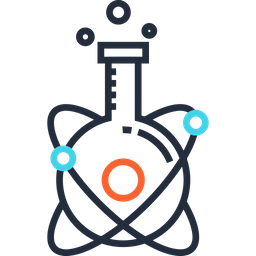MNI/McGill (7T Terra)#
Book the scanner#
Email Ilana Leppert ilana.leppert@mcgill.ca to validate if her or one of the techs (“BIC MRtechs” mrtechs.neuro@mcgill.ca) can attend the scan
Email BIC finance (“Bic-Finance Mni” bic-finance.mni@mcgill.ca) in order to open the time slot in the calendar
Login into https://coreservices.medicine.mcgill.ca/ords/f?p=282:LOGIN_DESKTOP:215990860603743::::: with Julien’s username or another authorised person (Alexandru, Eva ?)
For phantom scanning, indicate that it is a “development scan / phantom scan” in the “Other pertinent information or instructions to this study” field when booking your scan request. This is very important because the rate is reduced by a factor two.
Add the session to the MRI log book (see MRI scanning).
Fill out the screening and consent forms#
Download the safety screening form here and ask your participant to fill it out
Give it to the MR Techs in person, or send it to them via email
Download the consent form, ask your participant to sign it and sign it yourself at the date of the scan.
Note that COVID screening forms are no longer necessary at the MNI. “If your participant tests COVID positive (a screening test was performed) please send us proof of the Rapid Response COVID-19 Antigen Rapid Test cassette. Please use a permanent marker to indicate on the Cassette the date the test was taken and email it to us ( bic-finance.mni@mcgill.ca). Failure to do that we will be charging for any last minute cancellation as is our policy.”
Download the data#
Extensive list of BIC how-to information: https://forum.bic.mni.mcgill.ca/t/how-to-retrieve-download-mri-dicom-data/1657
Short version:
Login to BIC server (you need to ask for an account in the first place): http://www.bic.mni.mcgill.ca/Services/HowToLogin
Type
find_mri <SESSION_NAME>, where SESSION_NAME is the name of your scan session. Example:find_mri acdc_spine_7t_049p.Note down the FULL_PATH of the SESSION_NAME:
/data/transfer/dicom/sessionname_X_X_. Example:/data/dicom/acdc_spine_7t_049p_20220923_111852672.Claim the data as yours:
find_mri -claim <FULL_PATH>Exit the ssh session
Use scp or rsync or Filezilla to download that data.
Using scp:
scp -r username@login.bic.mni.mcgill.ca:<FULL_PATH> ~/local/direction/path
For our example, that would be:
scp -r unsername@login.bic.mni.mcgill.ca:/data/transfer/dicom/acdc_spine_7t_049p_20220923_111852672 /Users/username/local/path/to/data
Zip the data and put them on duke under
mri/projectnameif not already there.