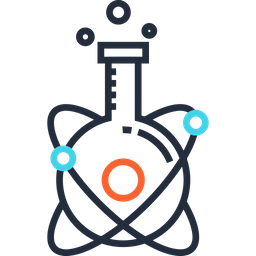MATLAB#
MATLAB is installed on some internal machines (but not yet all).
To run MATLAB on your personal computer, follow these instructions:
Create a MathWorks Account:
Go to the MathWorks account creation page and sign up using your PolyMtl email address.
Download MATLAB:
Visit the download MATLAB page.
Select the MATLAB release version you want to download from the dropdown menu.
Click the download button.
Note: If you are using a recent Mac computer with an M1/M2/M3 chip, click the “Get Apple silicon MATLAB” button.
Run the Installer:
Open the downloaded installer file.
Note: Your operating system may prompt you to provide credentials to install new software.
When prompted, log in using your PolyMtl email account credentials associated with your MathWorks account.
Read and accept the terms of the license agreement.
Select Toolboxes:
On the “Select product” tab, choose the toolboxes you need.
Note: Selecting all toolboxes will consume significant disk space (~30 GB). Start with the essentials (e.g., core MATLAB, Curve Fitting, Deep Learning, Image Processing, Optimization, Statistics and Machine Learning) and add more later if needed.
Complete Installation:
Follow the prompts and click “Begin install.”
Once the installation is complete, you can create a shortcut by navigating to the installation directory and following your operating system’s standard procedure.
Verify Installation:
Launch MATLAB to ensure it opens without errors.
Additional Notes:
You do not need to be connected to the PolyMtl VPN to activate or run MATLAB, as long as you use your PolyMtl email account for licensing.
If you encounter issues during installation, refer to the MathWorks Support page for troubleshooting.
To uninstall MATLAB, use the standard uninstallation process for your operating system.
Figures#
Here is an example of how to display and print a figure:
h_fig = figure
set(h_fig,'position',[500,100,800,350]); % set position and size of the figure
h_axes = axes('FontSize',14,'FontName','arial'); % font size of the axis
plot(inspF(i,:)','r','linewidth',2), hold on
plot(expF(i,:)','--b','linewidth',2)
grid % display grid
xlim([0 18]); % set limimts for X-coordinate
ylim([-400 100]);
set(h_axes,'XTick',(1:17)); % number of partitions for X-coordinate
set(h_axes,'XTickLabel',{'Brain';'BS';'C1';'C2';'C3';'C4';'C5';'C6';'C7';'T1';'T2';'T3';'T4';'T5';'T6';'T7';'T8'}); % name of X-coordinate
set(h_fig,'PaperPositionMode','auto'); % for print --> uses the resolution that appears on your screen
legend('inspired','expired')
xlabel('Vertebral level')
ylabel('Field (Hz)')
title(['Subject ',num2str(i)])
print(h_fig,'-depsc',['individual_plots_subj',num2str(i)]);
Resources#
Toolbox #
Issues#
Yosemite Issue #
Updating Mac OSX to Yosemite causes issues to run MATLAB. Indeed, you won’t be able to run Matlab due to some Java requirements. Mathworks released a patch to fix this issue that is available Here. Follow the instructions in README file to install it.