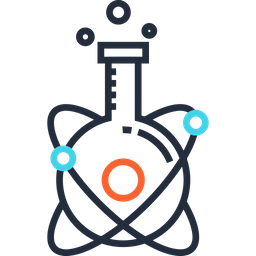duke#
This server includes a variety of data: raw MRI and histology data, project data (processed and non-processed), temporary data to share with colleagues.
{smb,afp}://duke.neuro.polymtl.ca has a max size of ~15TB and is backed up nightly at two different locations.
The shared folders are:
Folder Name |
Description |
|---|---|
|
Raw histology files |
|
Raw MRI files (restricted access) |
|
Various active projects. In general, we only keep files that are processed in their final form, and that have been used for journal publications or for conferences. Avoid keeping large temporary that are not an absolute necessity. Also, please do not put any files that are versioned with git or git annex. |
|
Contains useful software binaries |
|
Use for temporary files, to share between you. Please clean up your files regularly. Files not used for a certain amount of time will be deleted. |
|
Data for testing SCT |
|
Terminated projects are archived here (restricted access). |
Warning
Please do not run processing scripts or git annex inside duke.
(It is fine if your input data is in duke, but not the script and not the output.)
This is because, inside duke, every file has permissions -rw-r--r-- and every directory has permissions drwxr-xr-x
(even if you try to change them with chmod), so scripts will not be executable (including the git hooks used by git-annex).
Note
duke is not accessible when using SSH key login to linux stations.
Access from stations#
When connecting with ssh, duke is available at /mnt/duke/, e.g.:
u932945@joplin:~$ ls -l /mnt/duke
total 36
drwxr-xr-x 2 u108545 domain users 4096 May 13 14:37 histology
drwxr-xr-x 2 u108545 domain users 12288 Jun 7 17:35 mri
drwxr-xr-x 2 u108545 domain users 8192 Jun 8 23:21 projects
drwxr-xr-x 2 u108545 domain users 4096 Mar 11 18:38 public
drwxr-xr-x 2 u108545 domain users 4096 Feb 18 20:45 sct_testing
drwxr-xr-x 2 u108545 domain users 4096 Jun 8 16:44 temp
Mount with GUI#
When working on campus or over the VPN, you can connect your computer to duke:
Open Finder
CMD+K
Enter
afp://duke.neuro.polymtl.ca/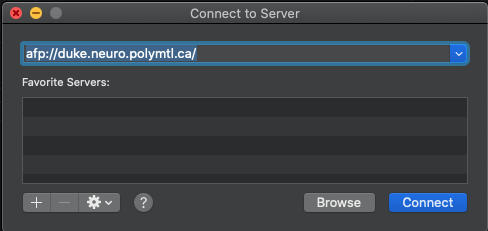
Enter your GRAMES username and password
Note
Your user name is your personal number example: p000000 or u000000 Your password is the one you use for SSH connections
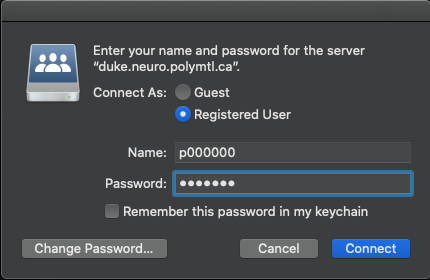
Pick the top-level folder to access
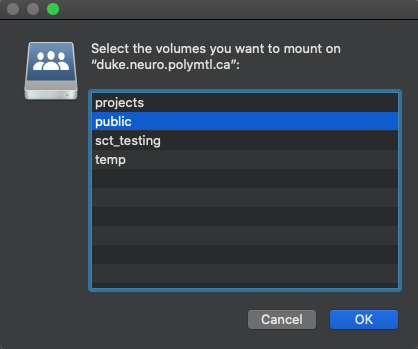
Finder should open with the chosen folder
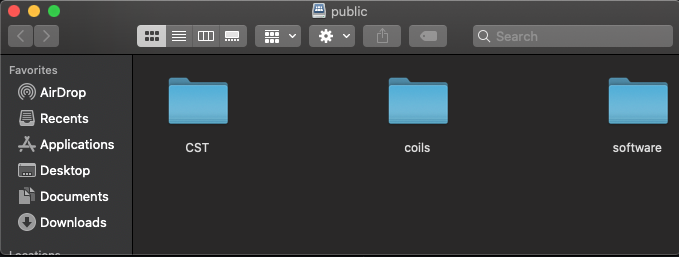
Open File Browser
Menu > Go > Open Network Location
smb://duke.neuro.polymtl.ca/
Open Windows explorer
Right click This PC
Map Network Drive
Address:
\\duke.neuro.polymtl.ca\<FOLDER>Check “Connect using different credentials”.
Username:
grames\<POLYGRAMES_USERNAME>Password:
<POLYGRAMES_PASSWORD>.
Note
Some root folders are restricted (e.g. mri), so you need to write the URL to the destination folder you have access to. Example: duke.neuro.polymtl.ca/mri/unf
Note
If you get the message “There are no shares available…”, then there might be a bug with the OS. Instead, try to mount on a local folder within the home directory (to have write permission).
Mount with Terminal#
You can also connect your computer from the CLI, or with a script, which might be more efficient in the long run:
Create folder for the mount point on a location (your home directory) where you have read and write access:
mkdir <FOLDER_NAME> # (e.g. <FOLDER_NAME>=sct_testing)
# To mount:
mount -t afp afp://USERNAME:PASSWORD@duke.neuro.polymtl.ca/<FOLDER_NAME> <FOLDER_NAME>
# To unmount:
sudo umount <FOLDER_NAME>/
To mount:
sudo mount -t cifs //duke.neuro.polymtl.ca/<FOLDER_NAME> /mnt/duke/<FOLDER_NAME> -o username=<GRAMES_USERNAME>,noexec