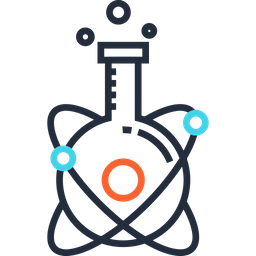OctoPrint#
You can download the latest OctoPi image via the following link.
Unzip the image and install the contained
.imgfile to an SD card using Etcher. Do not at any point format the SD from your Operating System, even if prompted to do so - that will break it and you’ll have to start over. Just use Etcher to flash the.imgfile, that is enough!Use the ethernet connection and ssh into raspberry pi. Default username and password are here: NeuroPoly Internal Document: OctoPi Default Credentials.
Get certificate:
sudo -i
mkdir /etc/cert/
cd /etc/cert/
wget --user-agent="Mozilla" http://si-reseau.polymtl.ca/entrust_g2_ca.cer
mv /etc/cert/entrust_g2_ca.cer /etc/cert/entrust_g2_ca.pem
* Configure your WiFi connection by editing octopi-wpa-supplicant.txt on the root of the flashed card when using it like a thumb drive. Important: Do not use WordPad (Windows) or TextEdit (MacOS X) for this, those editors are known to mangle the file, making configuration fail. Use something like Notepad++, Atom or VSCode instead or at the very least heed the warnings in the file:
country=CA
ctrl_interface=DIR=/var/run/wpa_supplicant GROUP=netdev
update_config=1
network={
ssid="eduroam"
priority=1
proto=RSN
key_mgmt=WPA-EAP
auth_alg=OPEN
pairwise=CCMP TKIP
group=CCMP TKIP
identity=<YOUR_CODE_HERE>
password=hash:<YOUR_HASH_HERE>
anonymous_identity="anonymous@polymtl.ca"
phase1="peaplabel=0"
phase2="auth=MSCHAPV2"
eap=PEAP
ca_cert="/etc/cert/entrust_g2_ca.pem"
proactive_key_caching=1
}
# Deactivate IPv6 by adding the line **net.ipv6.conf.all.disable_ipv6 = 1** in:
sudo nano /etc/sysctl.conf
# Disable bluetooth: https://scribles.net/disabling-bluetooth-on-raspberry-pi/