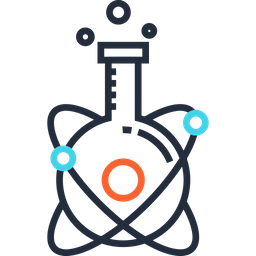CUDA#
Installation#
Linux#
CUDA 7.5#
1. Download your relevant CUDA.run file, e.g. cuda_7.0.28_linux.run. Note, that once again this install is if you purely want to use your graphics card (Titan X) for GPU/CUDA purposes and not for rendering.
2. Run:
sudo apt-get install build-essential
3. No need to create an xorg.conf file. If you have one, remove it (assuming you have a fresh OS install):
sudo rm /etc/X11/xorg.conf
4. Create the /etc/modprobe.d/blacklist-nouveau.conf file with : blacklist nouveau option nouveau modeset=0
Then:
sudo update-initramfs -u
5. Reboot computer. Nothing should have changed in loading up menu. You should be taken to the login screen. Once there type: Ctrl + Alt + F1, and login to your user.
6. Go to the directory where you have the CUDA driver, and run:
chmod a+x .
7. Now, run $ sudo service lightdm stop The top line is a necessary step for installing the driver.
8. Run the CUDA driver run file. *Notice that I explicitly don’t want the OpenGL flags to be installed:
sudo bash cuda-7.0.28_linux.run –no-opengl-libs
9. During the install:
Accept EULA conditions
Say YES to installing the NVIDIA driver
SAY YES to installing CUDA Toolkit + Driver
Say YES to installing CUDA Samples
Say NO rebuilding any Xserver configurations with Nvidia.
10. Installation should be complete. Now to check if device nodes are present, check if /dev/nvidia* files exist. If they don’t exist:
sudo modprobe nvidia
11. Set Environment path variables:
export PATH=/usr/local/cuda-7.0/bin:$PATH
export LD_LIBRARY_PATH=/usr/local/cuda-7.0/lib64:$LD_LIBRARY_PATH
*Change depending on your cuda version.
12. Verify the driver version:
cat /proc/driver/nvidia/version
13. Check CUDA driver version:
nvcc -V
[Optional] At this point you can switch the lightdm back on again by doing:
sudo service lightdm start
You should be able to login to your session through the GUI without any problems or login-loops.
14. Create CUDA Samples. Go to your NVIDIA_CUDA-7.5_Samples folder and type make.
15. Go to NVIDIA_CUDA-7.5_Samples/bin/x86_64/linux/release/ for the demos, and do the two standard checks: ./deviceQuery to see your graphics card specs and ./bandwidthTest to check if it is operating correctly.
Both tests should output a ‘PASS’ in your terminal.
16) Reboot.