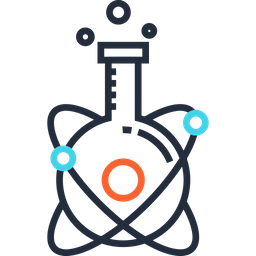OsiriX#
OsiriX is a DICOM file viewer designed for MacOS and iOS.
Usage#
Straighten Spinal Cord #
Load image
select 3D curved MPR
select the top left icon with the green curved line and red spots
select a couple of points along the spinal cord
select … view and select export this image to a DICOM file (cmd+e)
select a series with the following settings
select transverse slices
Manual Segmentation of the Spinal Cord #
Load image
Select axial orientation (easier to have both views on screen)
Disable interpolation for zoom. Menu Osirix → Preferences → Viewer → Miscellaneous → Check No interpolation for zoom
Select ROI tool (icon… not ROI menu) → Closed polygon
Create a 2D segmentation of the spinal cord at each vertebral level (save ROIs to extract cross-sectional area)
Select ROI → ROI Volume → Generate missing ROIs (save ROIs)
Select ROI → Set pixels values to :
Apply to All ROIs
Set pixels that are Inside ROIs
If current value is larger than 0 and if current value is smaller than 10000 (check boxes)
To thus new value : 1
Click “OK”
Apply same process to outside ROIs pixels and change value to 0
Set the image dynamic (WL/WW –> “Set WL/WW manually) to 0 and 1
Right click and export to DICOM file(s)
All images of the series
Image format : as stored in memory in 16-bit BW (important to keep dimensions!)
Change name and click “OK”
Use dcm2nii to transform DICOM files to a Nifti image.
Troubleshooting#
!! IMPORTANT !!
Sometimes, OsiriX changes dimensions and orientation. To repair this problem, you must use c3d. If it’s just an orientation problem, you may use sct_orientation.
c3d <targetfilename> <inputfilename> -reslice-identity -o <outputfilename>
sct_orientation -i <inputfilename> -o <outputfilename> -orientation <three letter code of target orientation>