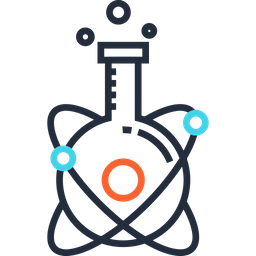📧 Email#
You can access your PolyMTL email account (@polymtl.ca) at https://zimbra.polymtl.ca.
More info and manuals how to add your PolyMTL email to your phone or mail client are available here under Utilisation du service.
NB: If you are a Research Associate, a Postdoctoral Researcher, or another permanent staff member, you will use Microsoft Outlook rather than Zimbra. Some of the documentation on the PolyMTL site may not yet have been updated to relect this ongoing transition.
Add PolyMTL email to the macOS Mail app#
Click on Apple logo () / System Preferences / Internet Accounts / Add Other Account / Mail account
Fill in your Name, Email Address, and Password:
Name: NAME SURNAME
Email Address: name.surname@polymtl.ca
Password: your_password
Click Sign In
Then fill in as follows:
Email Address: name.surname@polymtl.ca
User Name: name.surname
Password: your_password
Account Type: IMAP
Incoming Mail Server: zimbra.polymtl.ca
Outgoing Mail Server: smtp.polymtl.ca
Add PolyMTL email to Email Clients without Exchange#
This solution uses OAuth2 instead of Exchange, avoiding the need for your client to have root level permission on your operating system. However, this requires you to log-in in once a month
⚠️ Only tested on Ubuntu 22.04 w/ Thunderbird version 128.0.1esr; if you have confirmed this method works on another email client and/or operating system, please update this site or let Kalum Ost know so he may do so ⚠️
Begin to add a new account to your client, as normal, proceeding until you reach the server configurations (this may require you to click a button labelled “Configure Manually” or the like).
Change the server type to
IMAPif it is not already, and theAuthentication MethodtoOAuth2for both the Incoming and Outgoing servers. Everything else should be safe to leave alone.Click
Done; if everything worked correctly, you should see your email synchronize shortly!